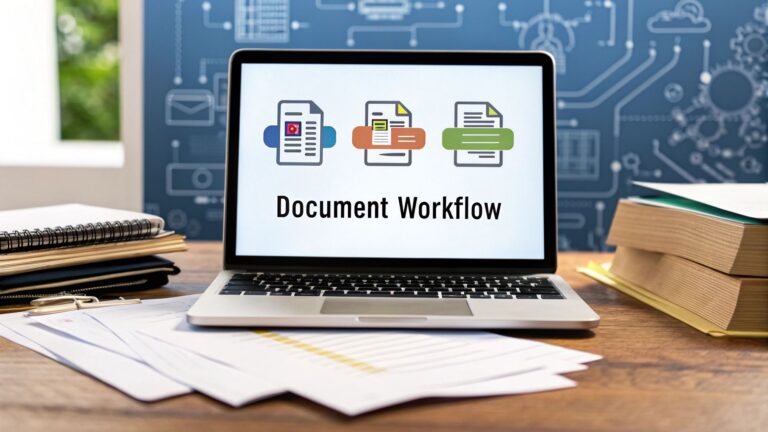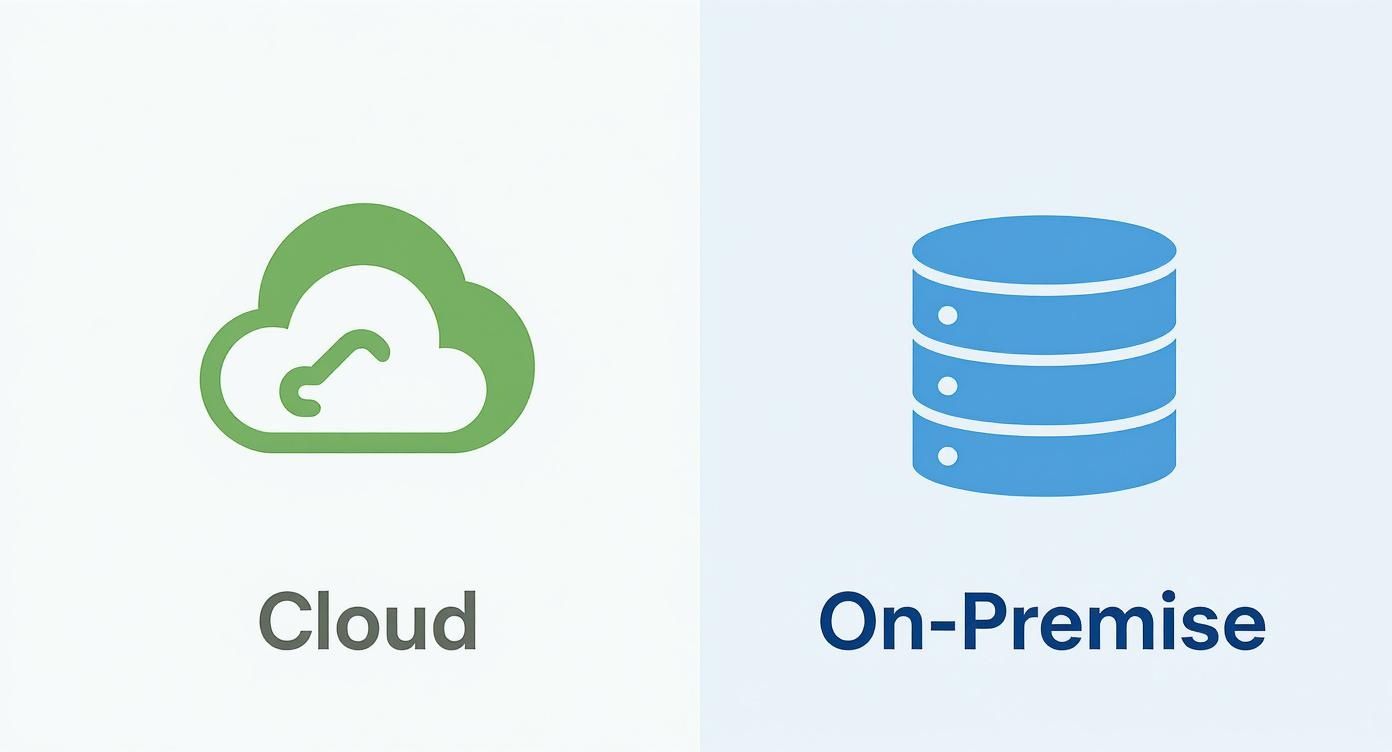Tired of searching through messy folders? Let's fix that. A document management workflow is just a simple plan for handling your files, from creation to deletion.
It's about creating a clear path so nothing gets lost in the digital clutter. Think of it as the difference between a messy garage and a perfectly organized workshop. This simple framework stops the endless searching and keeps your team on the same page.
The Core Stages of Your Document Management Workflow
A solid workflow isn't just a set of rules. It’s your blueprint that maps out every action a file takes, from its first upload to its final archive. It brings structure to the chaos, preventing lost files and stopping people from using old versions.
Getting this right means you can:
- Save hours you used to waste on manual searching and sorting.
- Ensure compliance with clear rules for keeping and deleting files.
- Make collaboration smoother by giving everyone access to the latest version.
How This Actually Saves You Time
We've seen it firsthand. Teams that nail their workflow aren't just more organized; they're faster and less stressed.
A clear workflow can genuinely cut document retrieval time by up to 50%. This frees you up to focus on work that actually grows your business, not just hunting for a file you know you saw last week.
Let’s break it down into five core stages. Each one has a specific goal that keeps things moving smoothly.
Core Document Workflow Stages
This table gives you a quick snapshot of the essential stages. Think of it as the life cycle of a file in your business.
| Stage | Key Action | Why It Matters |
|---|---|---|
| Capture | Import or scan files into your system | Puts all incoming documents in one central place. |
| Organize | Apply folders, tags, and metadata | Makes every single document easy to find, fast. |
| Collaborate | Share, review, and approve documents | Keeps the feedback loop clear and efficient. |
| Secure | Set permissions and apply encryption | Protects your most sensitive information. |
| Archive | Move or delete old, unused documents | Reduces clutter and keeps you compliant. |
Use this as a quick checklist. If you look at your current process, can you spot any gaps? A workflow that’s locked in doesn’t just organize files; it builds accountability right into the process.
These five stages are the heart of any good document management system.
Making the Workflow Fit Your Team
A template is a great start, but you need to make it your own.
- Pick a simple naming convention everyone can follow, like YYYY-MM-DD_ProjectName_DocumentType. Consistency is king.
- Use automation tools like Zapier to automatically tag and route new documents. Any invoice that comes in can be instantly tagged "Finance" and sent to the right folder.
- Set up automated review reminders. This is a lifesaver for catching outdated policies before they cause confusion.
These aren't huge, complicated changes. But small tweaks like these can save you hours every single day.
So, Where Do You Start?
Start by mapping out how you handle documents right now. Be honest.
Jot down the common pain points. Are files constantly lost? Is version control a nightmare?
Once you have your list, align each problem with one of the five stages above. This will show you exactly where a bit of automation or clearer rules will make the biggest impact.
Why Messy Digital Folders Are Costing You Money
Let's be direct. That messy folder system you've got isn't just annoying—it's actively costing you money.
Every minute you spend digging for a contract or invoice is time you could have been growing your business. It's like a hidden tax on your productivity, and it adds up fast.
You’re clicking through endless subfolders, trying to remember if you saved a file in "Client Work" or "Projects_2024_new." This digital chaos is a genuine bottleneck in your operations. A clean, structured workflow for document management changes all of that.
The True Cost of Clutter
The financial hit from poor document management is usually bigger than most creators and small businesses think. It’s not just lost time; it’s the compliance risks, security holes, and missed opportunities.
We've seen it firsthand. Australian businesses, for example, lose a staggering amount of money every year because of these exact inefficiencies. If you're curious, you can discover more insights about the challenges of document control for Australian businesses.
A disorganized system makes it nearly impossible to control who sees sensitive files. It also turns audits into a frantic, stressful scramble.
Key Takeaway: A structured workflow isn't just a 'nice-to-have.' It's a core business system that protects your time, money, and data. Shifting from chaos to clarity is one of the smartest moves you can make.
A Real-World Compliance Save
I remember working with a client in finance who was on the brink of a compliance nightmare. Their files were a complete mess—scattered across shared drives and personal desktops. They had zero record of who accessed what or which version of an agreement was the official one.
We implemented a simple workflow with just two key changes:
- Access Controls: We locked things down with strict permissions, making sure only specific team members could view or edit sensitive client data.
- Automated Retention Policies: We set up rules to automatically archive documents after seven years, just as their industry regulations required. This took all the guesswork out of compliance.
Six months later, they had a routine audit. Instead of the usual panic, they just generated a report from their new system. What could have been a huge fine became a non-event. That's the real power of a deliberate workflow.
Choosing the Right Tools for Your Workflow
Picking the right tools is like choosing a car. You wouldn't buy a giant truck if you only drive in the city, right? Your tools need to match how you work, not force you into a system that doesn’t make sense.
The wrong software can create more headaches than it solves. The goal is to find something that helps you organize, find, and secure your files without any friction.
Cloud vs On-Premise: What's the Real Difference?
Years ago, businesses had to buy and maintain their own physical servers to store files. This is an on-premise solution. Today, most creators use cloud-based systems like Google Drive, Dropbox, or Notion.
For us, the choice is clear.
Cloud-based tools are more flexible, affordable, and secure for a small, growing team. They make remote and hybrid work not just possible, but efficient.
A cloud-based system means you can access any file from anywhere, on any device. For a modern creator, that’s not a luxury; it’s a necessity.
Here’s a quick breakdown of the key differences.
Comparing Cloud vs On-Premise DMS
Deciding between cloud or local comes down to your team's needs, budget, and how much control you want. This table breaks down the main points.
| Feature | Cloud-Based DMS | On-Premise DMS |
|---|---|---|
| Accessibility | Access from anywhere with an internet connection. | Limited to the local network unless a VPN is set up. |
| Initial Cost | Low upfront costs; usually a monthly/annual subscription. | High initial investment in servers and software licenses. |
| Maintenance | The provider handles all updates and maintenance. | Your IT team is responsible for all upkeep and security. |
| Scalability | Easy to scale up or down based on your needs. | Scaling requires purchasing and configuring new hardware. |
| Security | Managed by the provider with enterprise-grade security. | You are fully responsible for data security and backups. |
For most small businesses, the agility and lower overhead of a cloud-based system make it the obvious winner. You can get started quickly and it grows with you.
Must-Have Features for Any Good System
When you're looking at tools, it’s easy to get distracted by flashy features you'll never use. Focus on the fundamentals that will actually make a difference.
Your chosen tool absolutely needs these three things:
-
Version History: This is a total lifesaver. It tracks every change made to a document, letting you see who changed what and when. You can even roll back to a previous version if someone makes a mistake.
-
Audit Trails: Think of this as a digital paper trail. It logs every action—who viewed a file, who downloaded it, and who approved it. This is crucial for accountability and security.
-
AI-Powered Search: This is the game-changer. Instead of just searching by filename, AI can read the content inside your documents, even scanned PDFs. It instantly turns your chaotic drive into a smart, searchable library.
These core features are the backbone of a solid workflow. A tool like Notion is fantastic for building custom workflows. If you're interested, we have a complete guide on how to use Notion to organize just about anything.
Designing a Workflow That Makes Sense
Alright, let's build your actual workflow for document management. A good system isn't a rigid template you force on your team. It's a process that mirrors how you genuinely work.
A workflow that feels natural is one people will stick to.
We'll start with the simplest, most powerful change you can make: consistent naming conventions. This single habit wipes out so much confusion and makes finding files a hundred times easier. It's the foundation of an organized digital workspace.
Naming Conventions and Folder Structures
Your file naming system needs to be so straightforward a new team member gets it in a minute. The goal is predictable clarity.
A brilliant starting point for client work is:
YYYY-MM-DD_ClientName_ProjectName_Version
(e.g., 2024-10-28_Nike_SpringCampaign_Draft_v2)
This format automatically sorts your files chronologically, which is a massive help.
For your folder structure, think about how you naturally look for things. A logical hierarchy is everything. A design agency we worked with organized their folders like this:
- Clients
- Nike
- Projects
- 2024_SpringCampaign
- 01_Brief
- 02_Assets
- 03_Drafts
- 04_Finals
- 2024_SpringCampaign
- Contracts
- Invoices
- Projects
- Nike
See how intuitive that is? It mirrors how projects are actually managed and keeps everything tidy.
Our Personal Insight: We used to have a chaotic "Shared Drive" folder. Switching to a simple
Client > Project > Stagefolder structure cut the time we spent searching for files by more than half. It’s a small change with a huge impact.
This infographic breaks down the choice between cloud and on-premise systems, which is a fundamental decision for your workflow.
As you can see, cloud solutions offer the flexibility and scalability modern creators need to stay agile.
Defining Roles and Automating Approvals
Once your structure is sorted, you need to clarify who does what. A workflow grinds to a halt when people aren't sure if they're meant to review a document, approve it, or just read it.
Define clear roles for every stage:
- Creator: The person responsible for drafting the document.
- Reviewer: The person who provides feedback or edits.
- Approver: The person with the final say to move forward.
Now for the fun part: you can automate this entire chain. When a "Creator" drags a file into the "03_Drafts" folder, an automation can ping the "Reviewer" on Slack. Once the "Reviewer" marks their part as complete, it can automatically notify the "Approver."
This removes all the manual back-and-forth and keeps projects moving.
Putting Your Workflow on Autopilot with AI
This is where the real magic happens. Once you have a solid structure, you can hand off the repetitive tasks to automation and AI. This is what frees you up to focus on the creative, strategic work that grows your business.
A smart workflow for document management doesn’t just organize files; it actively works for you. Simple AI tools can read text from a scanned PDF, tag an invoice with the correct client name, and even flag upcoming contract renewals.
It’s about turning your static filing cabinet into a proactive assistant.
This single shift lets your team be proactive instead of constantly reacting to administrative fires.
Your First Simple Automation with Zapier
Let's build something practical. Handling new client paperwork is a huge time sink. You can automate this entire sequence using a tool like Zapier, which connects thousands of apps without any code.
Here’s a simple automation (a "Zap") you can build:
- The Trigger: A new file gets added to a specific Google Drive folder named "New Client Contracts."
- Action 1: Zapier shoots off a customized email to your new client, welcoming them and confirming receipt.
- Action 2: At the same time, it creates a new task in your project management tool to start the onboarding process.
This little three-step automation ensures nothing falls through the cracks. The client gets an immediate, professional confirmation, and the project is on your to-do list.
Our Real-World Test: I set this exact automation up for our client onboarding. It instantly saved me from sending manual welcome emails. Over a single month, this one workflow clawed back over five hours of admin time.
Using AI to Get Even Smarter
Automation gets more powerful when you layer in AI. Modern tools can understand the content inside your files.
For instance, you can use AI to:
- Extract Key Data: Automatically pull a client's name and project total from an invoice PDF and pop them into a spreadsheet.
- Summarize Documents: Get a quick summary of a long project brief without having to read every single word.
- Categorize Files: Let an AI analyze a document's text and automatically apply the correct tags, like "Marketing," "Legal," or "Finance."
These aren't futuristic ideas; they are features you can find in many AI tools right now. If you're curious about AI, check out our guide on the best ChatGPT alternatives in 2025 for some powerful options.
By putting your workflow on autopilot, you stop being a file manager and start being a business builder.
How to Keep Your Workflow Running Smoothly
A great workflow isn’t something you set and forget. Think of it like a car; it needs the occasional tune-up to keep running well. As your business grows, your processes have to adapt.
This idea of continuous improvement is what keeps your system a powerful asset. It’s all about making small, consistent tweaks to stay ahead of bottlenecks.
Quick Audits and Team Feedback
The best way to know if your workflow is still working is to ask your team. You don't need long, boring meetings.
Create a simple, anonymous feedback form. Ask direct questions like, "On a scale of 1-10, how easy is it to find the files you need?" or "What's the single most frustrating part of our document process?"
Once a quarter, use this feedback to run a quick audit. Look for common themes.
- Are certain folders becoming a dumping ground?
- Is the naming convention actually being followed?
- Are there approval steps that are slowing things down?
This doesn't need to take more than an hour. It’s just a simple check-in to make sure your workflow for document management is still doing its job. Regular check-ins also help you build good habits, which you can track using our simple habit tracker template.
A workflow should feel like it's helping, not hindering. If your team is creating workarounds, it’s a clear sign the system needs a tune-up. The goal is to solve problems, not create new ones.
Smart Archiving to Reduce Clutter
Over time, you’ll accumulate a mountain of old files. Keeping everything in your active system is a recipe for clutter and can seriously slow down your search performance.
That's where a smart archiving strategy comes in.
This isn’t about deleting things. It’s about moving non-essential files to a separate, low-cost storage area. You can set a simple rule, like any project inactive for over two years gets moved to an "Archive" folder.
This keeps your day-to-day workspace clean and fast while ensuring you still have access to old files if needed. This is a common practice in the Australian Document Management Services industry, which had a market size of around AUD 800.9 million recently. You can learn more about the document services industry in Australia and see how professionals manage huge volumes of data.
Your Questions, Answered
Building a new system can feel like a massive job, especially when your to-do list is already a mile long. Here are some straight answers to the questions we hear all the time.
My Team Is Small. Where Do I Start?
Start small. Seriously. Don't try to organize your entire business in one weekend.
Pick one process that’s a constant headache—maybe it’s client invoicing. Focus all your energy on building a simple workflow for that single pain point first.
You probably don't even need a new tool yet. Use what you have, like Google Drive. Nail down a simple folder structure and naming convention. Once that one process is running smoothly, move on to the next one.
Which AI Features Are Actually Worth It?
If you're looking for the most bang for your buck, two AI features are genuine game-changers.
- Optical Character Recognition (OCR): This is the big one. OCR tech scans the text inside your documents—even scanned receipts—and makes everything searchable.
- Automated Tagging: This is where AI gets clever. It analyzes a document’s content and automatically applies useful tags like "Invoice" or "Contract." This kills hours of manual sorting.
How Do I Get My Team to Actually Use This?
People will only use a new system if it genuinely makes their life easier. The secret is to get them involved from the start.
Ask them what their biggest frustrations are and show them exactly how this new workflow solves those problems. Keep the training short and sweet, and give them a one-page cheat sheet for quick reminders.
At Aussie Affiliate Twins, we're all about building smart systems to grow your business without the grind. For more guides on automation and AI, check out our blog at https://danandnath.com.
Article created using Outrank