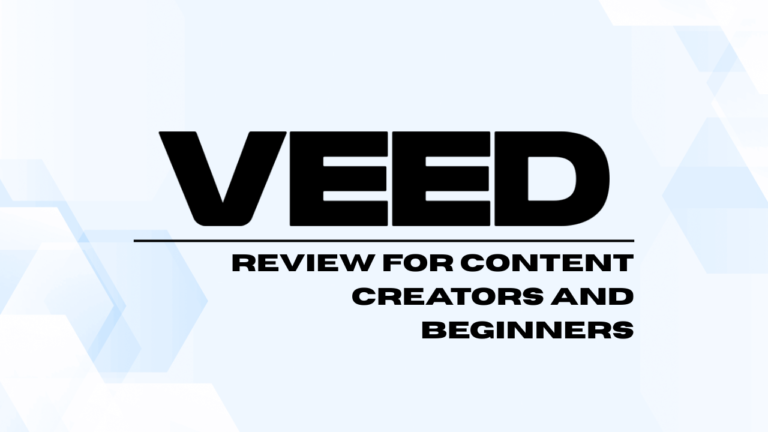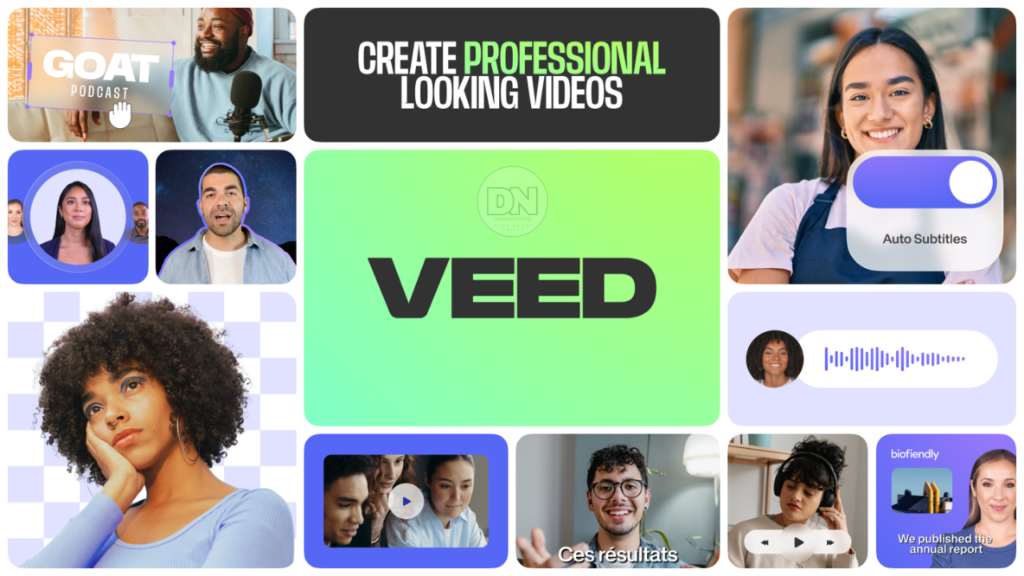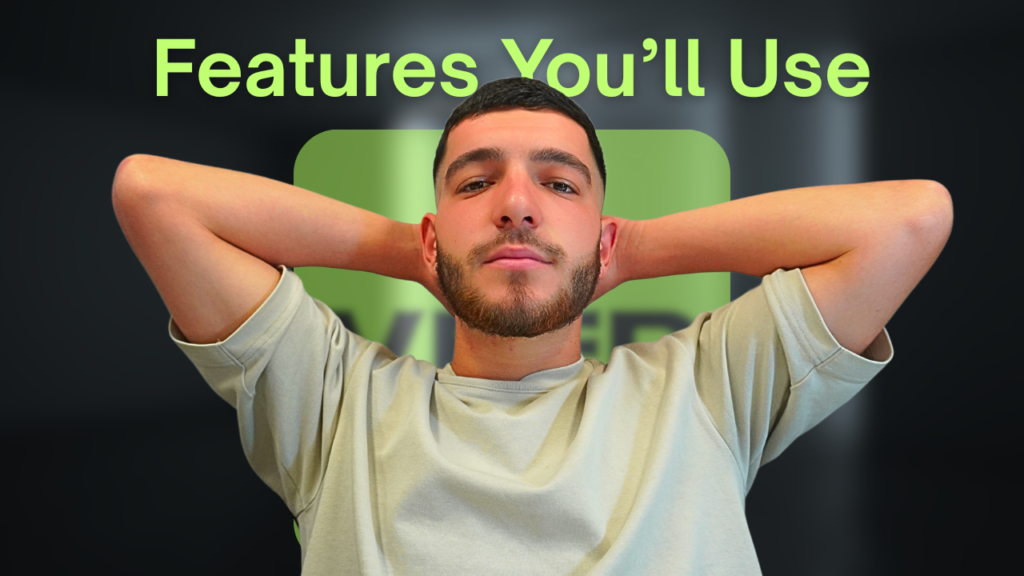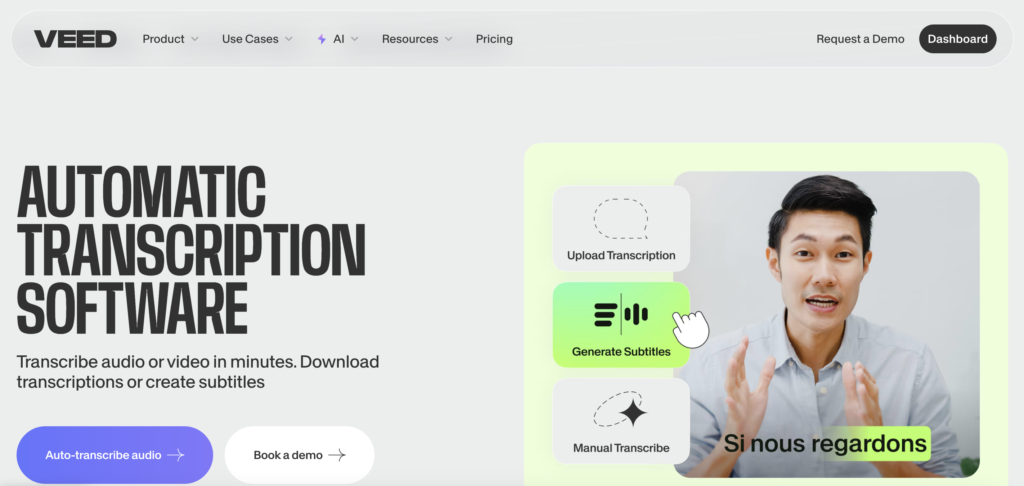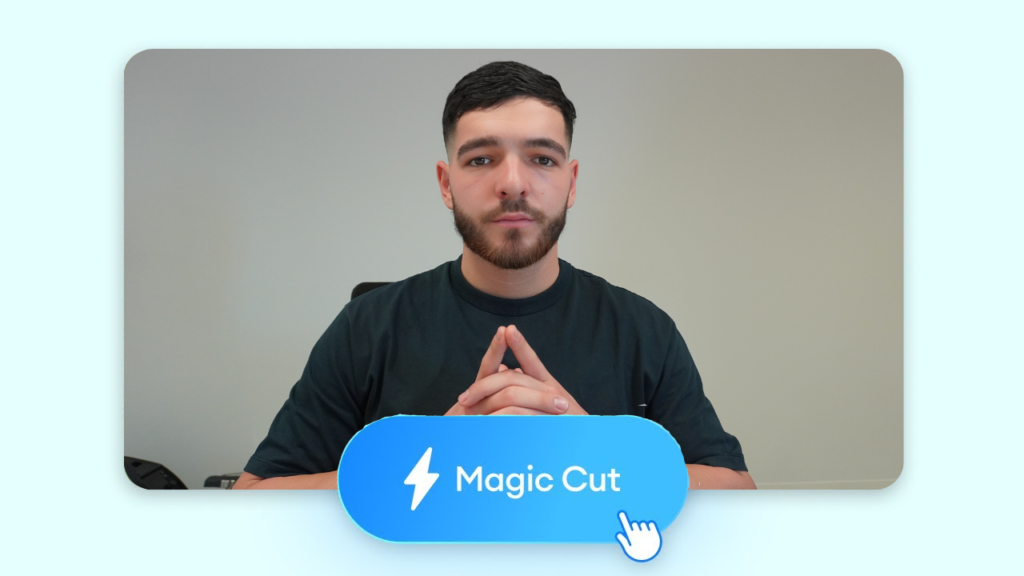Let’s face it—video editing used to suck.
Or maybe that’s a bit dramatic. But seriously, if you’ve ever sat down and tried to manually trim a 45-minute Zoom call into something… not cringe, you’ll get what we mean. There was a time when editing felt like this secret club—clunky software, expensive subscriptions, and a mountain of buttons that did who-knows-what.
Then VEED showed up.
Now, we’re not saying it’s perfect. It’s not. But if you’re someone who just wants to make your content look good and sound clear—without needing a film degree or three hours of Googling how to add subtitles—this might be the easiest tool you’ll try in 2025.
The first time we used VEED, we just needed to cut out all the awkward silences from a tutorial we filmed. And to be honest, we were expecting another overly complicated editor trying to be “user-friendly” while secretly being a nightmare. But… it wasn’t. It just worked.
Auto-subtitles? Took like 15 seconds. Clean audio? One click. Magic Cut? We didn’t even know what that was, but it chopped up our video in a way that made us look way more polished than we actually are. We’ve used Adobe, CapCut, iMovie—and they all have their place—but VEED hit that sweet spot of “I don’t have time for this” and “This actually looks really good.”
So, in this blog, we’ll walk you through what VEED can do—features, pros, maybe a few nitpicks—and show you how we use it personally for YouTube tutorials, client work, and even those quick little promo clips for socials that we always say we’ll make more of… but rarely do.
Let’s dig in.
Wait, So… Can You Use VEED for Free?
Short answer: yes. Long answer: well, kind of.
VEED does have a free plan, and it’s not just a glorified trial. You can actually do quitIe a bit with it—like record your screen, edit clips, generate subtitles, even clean up your audio (which is wild, honestly, for a free tool). But—here comes the catch—if you export anything on that free plan, it’s going to have a VEED watermark on it. Not a tiny one either. It’s there, and you’ll notice it.
I mean, if you’re just testing the waters or making stuff for fun? No big deal. But if you’re planning to post that video on your business page or YouTube channel… you’ll probably want to upgrade. It’s not super expensive, though. There’s a lite plan, a pro plan, business, enterprise—you know, the usual tiered setup. The more you pay, the more you unlock. Simple enough.
Do YouTubers use VEED?
Apparently, yeah. A lot of them do. We’ve seen creators use it for subtitling or chopping up clips for Shorts. It’s fast. And kind of fun, too. Less intimidating than something like Adobe Premiere Pro—which, let’s be real, has a learning curve the size of Mount Everest.
What Is VEED Actually Used For?
It’s not just editing. Like, yeah, you can trim clips, add text, all that. But VEED also lets you record your screen and webcam at the same time. Which, for anyone making tutorials, demos, course videos, or just explaining how to use a website… is gold.
We used it once to record a walkthrough of my favorite email tool for a client. Did it all in one go—face in the corner, screen front and center. No third-party recorder needed. And we didn’t even need to download anything. It was all browser-based.
Also, their presentation maker? Surprisingly decent. You can drag in your slides, hit record, talk through them, and export a video in like 15 minutes. Again—super beginner-friendly. Like, your aunt could probably use this and accidentally start a YouTube channel.
Is VEED safe to use?
From what we’ve read, yeah. It uses SSL encryption and seems to take privacy seriously. We’ve never had any issues, and trust us—we’re paranoid about this stuff. We once refused to install a browser extension because its logo felt suspicious. So.
Is VEED Better Than Every Other Video Editor?
Depends what you’re comparing it to.
If you’re coming from something like Camtasia or Premiere Pro, you’ll notice VEED doesn’t have quite the same… depth. Like, no cinematic color grading or 3D transitions. But that’s kind of the point. VEED isn’t trying to be your Oscar-winning film studio.
Now, if we’re talking about alternatives like CapCut, Clipchamp, or Canva’s Video Editor? It’s definitely competitive. In some ways, we believe it feels smoother. More polished. Especially for making short-form content that needs subtitles, jump cuts, and some quick polish without too much effort.
Features You’ll Actually Use (And Not Just Pretend To)
This isn’t going to be one of those listicles where we rattle off 47 features and pretend we use all of them. We’ll just tell you what we actually use—and what’s surprised us.
1. Auto Subtitles
Honestly? A game changer. Especially if you’re doing talking head videos or tutorials. We used to manually add captions in Premiere Pro. It took forever. With VEED, you just hit a button, and boom—subtitles generated. It’s not perfect (no AI ever is), but you can tweak the text right in the timeline. Super smooth.
2. Clean Audio
We don’t know what kind of magic they baked into this button, but it works. One click and the background hum from my old ceiling fan? Gone. The echo from my Bali Airbnb? Way better. Not studio-level perfect, but definitely “I won’t lose viewers because my mic sucks” level.
3. Magic Cut
This one took us a minute to trust. It basically detects all your awkward silences and trims them out automatically. We were skeptical, but it nailed the cuts 90% of the time. It’s kind of like jump-cut editing on autopilot. Saves a stupid amount of time if you’re editing tutorials or talking to camera.
4. Stock Library
They’ve got built-in stock videos, music, and sound effects. Nothing revolutionary here, but it’s nice having everything in one place. We’ve grabbed a few B-roll clips mid-edit when we didn’t want to go hunting through Pixabay again. It’s like a little convenience store built into your edit.
5. Brand Kit + Templates
If you’re doing recurring content—say, for a YouTube series or client stuff—you can save brand fonts, logos, colors. Speeds things up a lot. We use this way more than we thought we would, especially for reformatting content for Instagram or TikTok.
But Is It Actually Worth Using?
Let’s be real—there are tons of video editors out there. Free ones, expensive ones, overhyped ones. So… why VEED?
Well, for us, it sits in that sweet middle spot.
It’s not as powerful as Final Cut or Premiere, sure. But also? We don’t always need that much power. Sometimes we just need to turn a 3-minute screen recording into something clean, captioned, and social-ready—in like, 20 minutes max.
And VEED does that.
We’ve used it to:
Edit YouTube tutorials
Add subtitles to interviews I filmed in noisy cafes (bad idea, by the way)
Clean up audio from cheap mics
Chop up long-form content into short clips for TikTok
Create simple promo videos for email funnels
Is it perfect? Nah. It’s a little slower on huge files. The auto-subtitles sometimes spell “YouTube” like “You too.” And if you’re doing really advanced stuff—like color grading or animation—it’s probably not your tool.
But for like 80% of use cases? It’s exactly what we reach for first now.
Conclusion
Alright, so—if you’ve made it this far, we’re guessing you’re at least considering trying VEED. And honestly? You probably should. I mean, it’s not perfect. Sometimes the auto-captions miss a word or two (especially if you mumble—I do), and the interface can be a little… quirky. But overall? It just works. It gets the job done without frying your brain.
Now, if you’re on the fence about upgrading—like maybe you’ve used the free version and that watermark’s starting to bug you—we actually have a little something. They gave us a 50% off link for any of the paid plans.
No gimmicks, no weird upsells halfway through checkout. Just half off. Simple.
👉 Click here to grab 50% off VEED (before you forget… we literally always forget stuff like this and then regret it later)
Anyway—hope this helped. Or at the very least, saved you from downloading six different editors before realizing all you really needed was something straightforward. VEED might be it. Or not. You’ll know once you try.
Make sure to check out our full tutorial on Youtube.