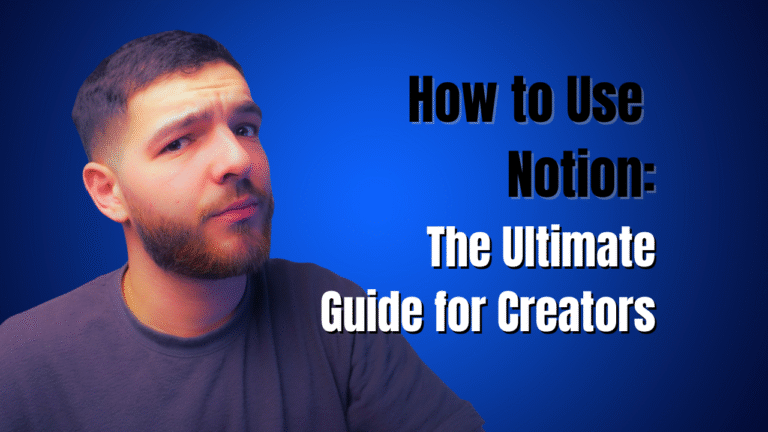Tired of juggling a dozen apps just to manage your work? We get it. Notion pulls your notes, projects, and calendars into one connected workspace. You can finally ditch scattered docs for a system that actually makes sense.
This guide will show you exactly how to use Notion to get organized. You’ll learn how to build a simple, powerful dashboard for your creative business. No tech jargon, just practical steps.
Why Notion Is Your All-in-One Workspace
As a creator, your focus is everything. Jumping between your to-do list, project manager, and content calendar kills your momentum. It’s a massive drain on your productivity and mental energy.
Notion solves this by being your digital headquarters. Imagine one place where you can:
- Plan Your Content: Build a visual calendar for blog posts and social media.
- Manage Client Projects: Track deadlines and deliverables in one spot.
- Organize Your Ideas: Create a central hub for inspiration and swipe files.
- Run Your Business: Handle everything from simple tasks to client management.
The Power of a Single Source of Truth
The real magic is how Notion connects everything. A task can link directly to a client project, which links to your content calendar. This creates a “single source of truth,” so you spend less time hunting for info and more time doing the work.
For Aussie creators, this is a huge advantage. Tech overload is a real problem. By bringing your workflow into one spot, you reclaim lost time and cut down on stress. You can read more about Notion’s mission in Australia on their blog.
Here’s a look at the clean, versatile interface.
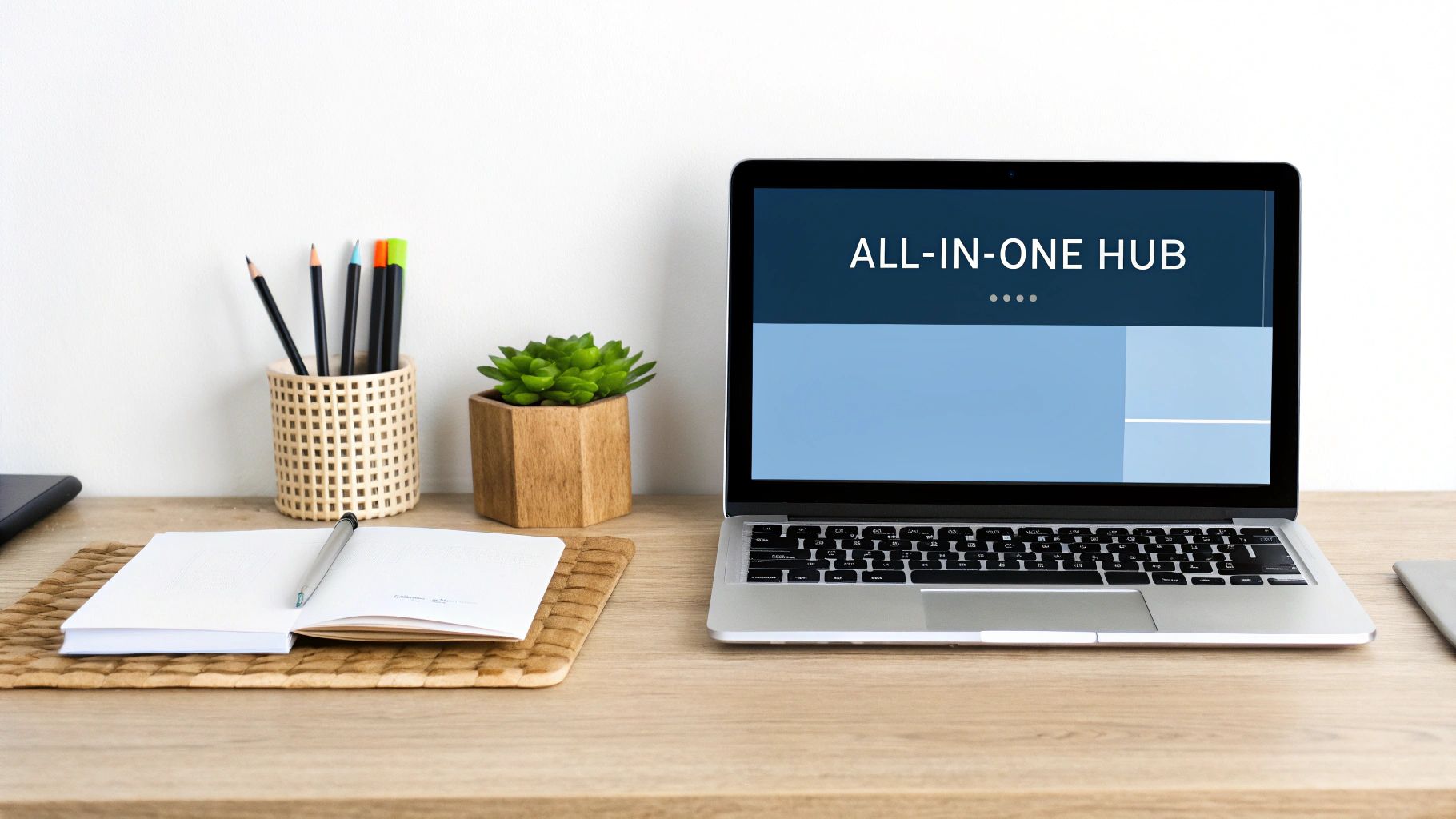
This shows how you can pull text and databases into one dashboard. It becomes the command center for your entire business.
Key Takeaway: Using Notion isn’t just about getting organized. It’s about reducing mental clutter and building a system for your business that grows with you.
We’ve used it for everything from simple habit trackers to entire business operating systems. Our goal is to show you how AI and automation tools like Notion can simplify your workflow and help you grow faster.
Understanding Notion’s Core Building Blocks
Jumping into Notion can feel overwhelming at first. But here’s the secret: everything is built from just a few simple pieces. Once you understand them, the whole platform clicks.
Think of it like digital LEGOs. You get a few core block types, and you can build anything you can imagine. This is why it’s so flexible—you’re not stuck with a pre-built system that doesn’t fit how you work.

Here’s a quick rundown of the essential components you’ll be using.
Notion’s Core Building Blocks Explained
| Concept | What It Is | Why It Matters |
|---|---|---|
| Pages | Your blank digital canvases. | Gives you a clean space to create anything, like project plans or notes. |
| Blocks | Individual pieces of content on a Page. | Lets you add text, images, and lists to build your layout exactly how you want. |
| Databases | Super-powered, flexible spreadsheets. | Helps you organize information like content calendars or client lists in visual ways. |
| Templates | Pre-built Pages or Databases. | Saves you massive amounts of time by starting with a proven workflow. |
| Automations | Simple “if this, then that” workflows. | Reduces manual work by automatically assigning tasks or updating statuses. |
Let’s break down how these work in practice.
Pages Are Your Digital Canvases
The most fundamental piece is the Page. A Page is simply a blank canvas. It can hold a to-do list, a project plan, or your entire business hub.
Every time you create something new, you’re starting with a Page. The best part is that you can nest pages inside other pages, creating a clean structure instead of a messy folder system.
Blocks Are Your Content Pieces
If Pages are canvases, then Blocks are the paint. A block is any single piece of content you add to a Page.
This could be:
- A paragraph of text.
- A Heading to structure your document.
- An image for visual flair.
- A To-do list with checkboxes.
- A video embed from YouTube.
Each one is a movable block. You can drag them around and arrange them in columns to customize your layout.
We use blocks to build our dashboards. A heading creates a section for “Client Work,” and a to-do list tracks our tasks. It keeps everything organized on one page.
Databases Are Super-Powered Spreadsheets
This is where Notion’s real power shines. A Database is a smart spreadsheet that can hold anything. But instead of just rows and columns, Notion lets you view your information in different ways.
For example, you can create a single database for your content ideas. Then, with a click, you can view that same information as:
- A Table: The classic spreadsheet look.
- A Kanban Board: Perfect for dragging ideas through your workflow.
- A Calendar: To see your posting schedule at a glance.
- A Gallery: A visual mood board of your ideas.
It’s all the same data, just presented differently. This means you can build a custom CRM, project tracker, or content calendar without ever leaving Notion. Getting comfortable with databases is essential for learning how to use Notion effectively.
Your First Project: Building a Creator Dashboard
Alright, let’s build something. We’ll create a simple “Creator Dashboard” to act as your central hub. This is about building a functional space that genuinely simplifies your workflow.
We’re going to start with a blank page and build it up, piece by piece.
Starting with a Blank Canvas
First, create a new page and title it “Creator Dashboard.” This is your new home base. The goal is to get your most important info in one easy-to-see place.
Let’s add a few headings for structure. Just type /h2 to create a main heading. Let’s make three:
- Quick Tasks: For your daily to-do list.
- Content Pipeline: Where you’ll track content ideas.
- Inspiration Hub: For your mood board and swipe files.
Under “Quick Tasks,” type /todo and hit enter. You’ve just created an interactive checklist. That’s the magic of blocks—you’re building your own tool in seconds.
Adding Your Content Calendar
Now for the fun part. Under “Content Pipeline,” we’ll add a database. This is your secret weapon for organizing content.
Type /table and select “Table view.” Name this database “Content Calendar.” Now, let’s add a few columns (or ‘properties’ as Notion calls them):
- Status: A “Select” property with options like ‘Idea,’ ‘Drafting,’ and ‘Published.’
- Publish Date: A “Date” property for scheduling.
- Platform: A “Select” property for ‘Blog,’ ‘YouTube,’ ‘Instagram,’ etc.
With these properties, you can now filter and sort your content. You could create a new ‘view’ of this database that only shows you content scheduled for this week. It’s the same data, just shown in a way that helps you focus.
This infographic breaks down the process for setting up your first dashboard.
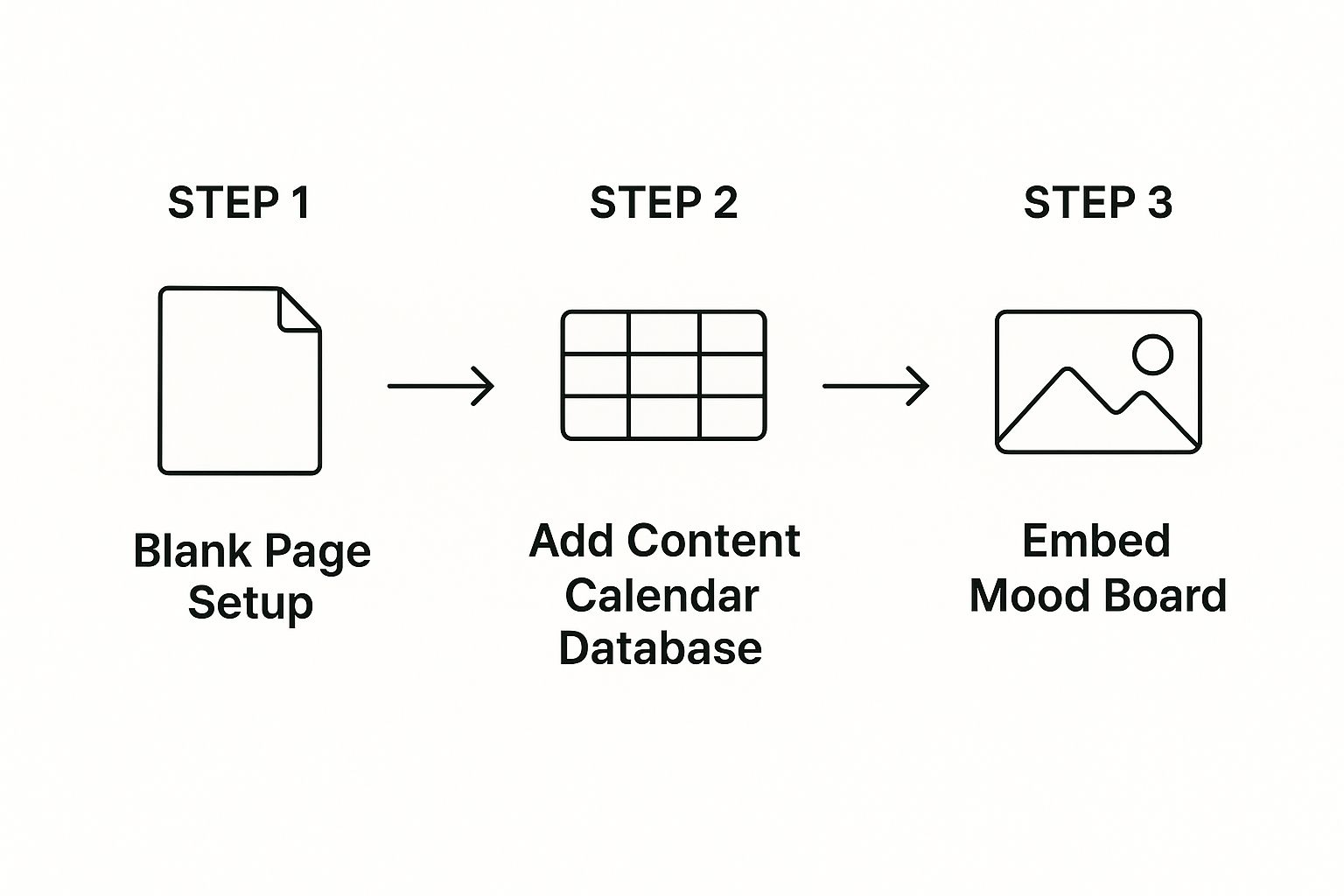
As you can see, it’s a natural flow. You start with a blank page, add a database, and bring it to life with visuals.
Bringing Your Dashboard to Life
Finally, let’s make this space somewhere you want to work. Under “Inspiration Hub,” you can embed images, links, and videos to create a digital mood board.
Just paste a link or drag an image file onto the page. Notion will embed it automatically. We do this to keep visual ideas organized right next to our project plans.
Our Personal Tip: We use the ‘Columns’ block (
/columns) to place our to-do list next to our content calendar. This puts our immediate tasks beside our long-term goals, helping us stay focused.
By building this simple dashboard, you’ve used Pages, Blocks, and Databases. You’ve seen how they work together to create a custom tool. It’s not about finding a perfect template; it’s about starting small and building a system that grows with you.
Advanced Notion: Databases for Client Work
If pages and blocks are the front door to Notion, then databases turn it into a business powerhouse. Forget clunky spreadsheets. Notion databases are smart, visual, and flexible tools for organizing anything.
For creators and freelancers, they’re the key to turning chaos into clarity. You can build a client tracker, a social media calendar, or even a simple CRM.
This is a big deal for Australian SMEs juggling too many apps. Tech bloat wastes time and money. By consolidating workflows into a Notion database, you can stop the constant context-switching that kills productivity. You can read more about how Notion is helping Aussie businesses tackle this.
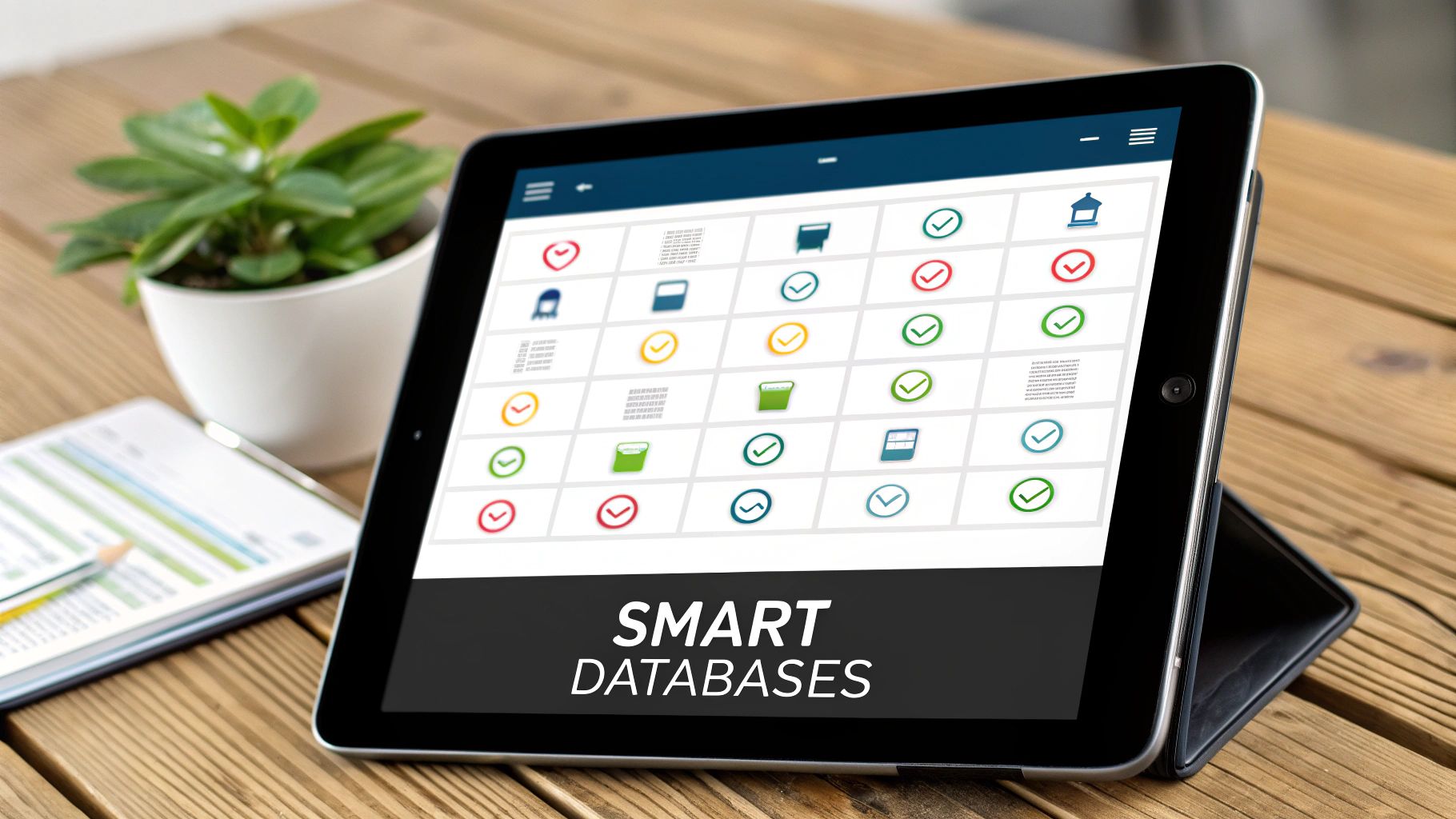
Building Your First Project Tracker
Let’s build a simple project tracker for your freelance work. This will give you a bird’s-eye view of every project, deadline, and status.
Open a new page, type /table, and select “Table view.” Name it “Client Projects.” Now, let’s add the properties to make it useful.
- Project Name: The default “Name” column is perfect.
- Client: Create a “Select” or “Text” property to tag the client.
- Status: Use the built-in “Status” property with ‘Not started,’ ‘In progress,’ and ‘Done.’
- Due Date: Add a “Date” property so you never miss a deadline.
- Invoice Sent: A “Checkbox” property is great for a quick yes/no.
Just like that, you’ve built a custom project management tool. You can now start adding your projects as new rows.
The Magic of Different Database Views
This is where Notion databases leave spreadsheets behind. All the data you entered can be visualized in different ways using ‘Views.’ You’re just looking at the same information through a different lens.
Click the + button next to your table view. Here are the views you’ll use most:
- Board View: This turns your database into a Kanban board, organized by ‘Status.’ You can drag projects from ‘Not started’ to ‘In progress.’ It’s incredibly satisfying.
- Calendar View: This plots your projects on a calendar based on their ‘Due Date.’ It’s a fantastic way to visualize your workload.
- List View: A clean, minimal view for a quick overview.
Our Personal Insight: We run our entire content process on a Kanban board. It gives us a clear visual of our blog post creation workflow, from ‘Idea’ to ‘Published.’ Seeing those cards move keeps us motivated.
By switching between views, your system adapts to your workflow, not the other way around. This is the core of how to use Notion to build systems that work for you.
Automating Your Workflow with AI and Templates
This is where Notion starts doing the work for you. Mixing Notion’s built-in AI with smart templates helps you reclaim hours from repetitive tasks. It’s the secret to working smarter, not just harder.
Think of Notion AI as your creative assistant. It can draft a social media post, summarize a wall of text, or brainstorm video ideas. It’s a great way to smash through creative blocks.
But the real game-changer is building templates. A template is a pre-built page you can duplicate with one click. Think about repetitive tasks like writing a blog post or onboarding a client—you can create a template for each.
How We Use Notion Templates
Notion has a massive gallery of free templates. They’re a fantastic starting point, but the real magic happens when you build your own.
Here’s a simple way to create a blog post template:
- Create a new page and call it “[TEMPLATE] Blog Post.”
- Add the sections you need every time, like “Introduction” and “Conclusion.”
- Drop in a to-do list with your standard workflow: ‘Draft Outline,’ ‘Write,’ ‘Add Images,’ ‘Proofread.’
Now, just duplicate that template whenever you start a new post. Your structure and checklist are ready to go. It saves time and ensures you never miss a step.
We’ve built custom templates for everything from our newsletter to our personal habit tracker template. It’s the single biggest time-saver in our business.
Putting AI into Action
Now, let’s combine this with AI. Imagine you have pages of messy meeting notes. Just highlight the text, click “Ask AI,” and hit “Summarise.” Within seconds, you have a clean, actionable summary.
This kind of automation is becoming essential. Globally, Notion’s growth statistics show it has scaled to millions of users, with many in Australia using it to get more done. Learning how to use Notion for automation helps you build a smarter business.
Your Notion Questions, Answered
Jumping into a new tool always brings up questions. We’ve rounded up the most common ones we hear from creators, with straight answers to help you get started.
Is Notion Better Than Trello or Asana?
It’s not about being “better”—it’s a different beast. Tools like Trello and Asana are brilliant for structured project management.
Notion is like a box of digital LEGOs. You can build anything you want.
If you’re sick of your project plans living in one app and your notes in another, Notion is for you. But if you just need a simple project board, Trello might be easier.
Our Takeaway: We picked Notion because we were tired of context-switching. Having our project plans, notes, and content calendars in one place has saved us countless hours.
Can I Use Notion for Free Forever?
Yes, you absolutely can. Notion’s free personal plan is incredibly generous. It gives you unlimited pages and blocks, which is more than enough for solo creators and freelancers.
You can run your entire one-person business on the free plan. You only need a paid plan when you start collaborating with a team and need more advanced features.
What’s the Biggest Mistake New Users Make?
Trying to do too much, too soon. It’s tempting to download a massive “Second Brain” template you found online. But if you don’t understand the basics, you’ll just get overwhelmed.
Start small. Seriously.
- Build one simple page, like a daily to-do list.
- Create one database to track your content ideas.
- Focus on mastering one feature at a time.
Once you’re comfortable with the core ideas of how to use Notion, you can build systems tailored to your workflow. Simplicity is your best friend at the start.
Ready to stop juggling apps and start building a smarter business? We show creators how to use AI and automation to save time and scale faster. Explore our tutorials and resources at https://danandnath.com.
Article created using Outrank