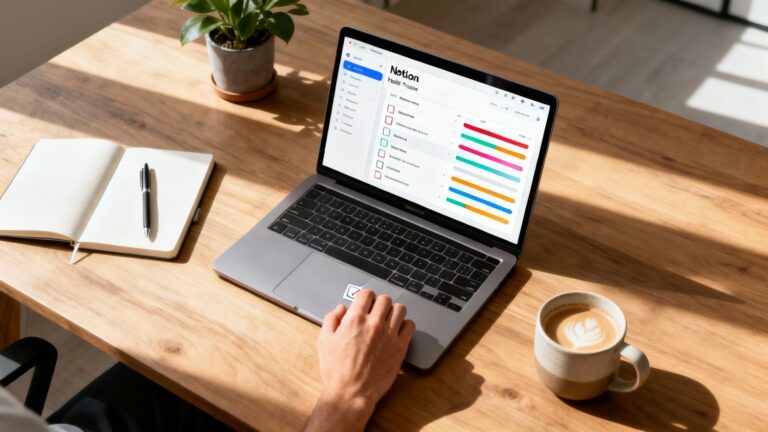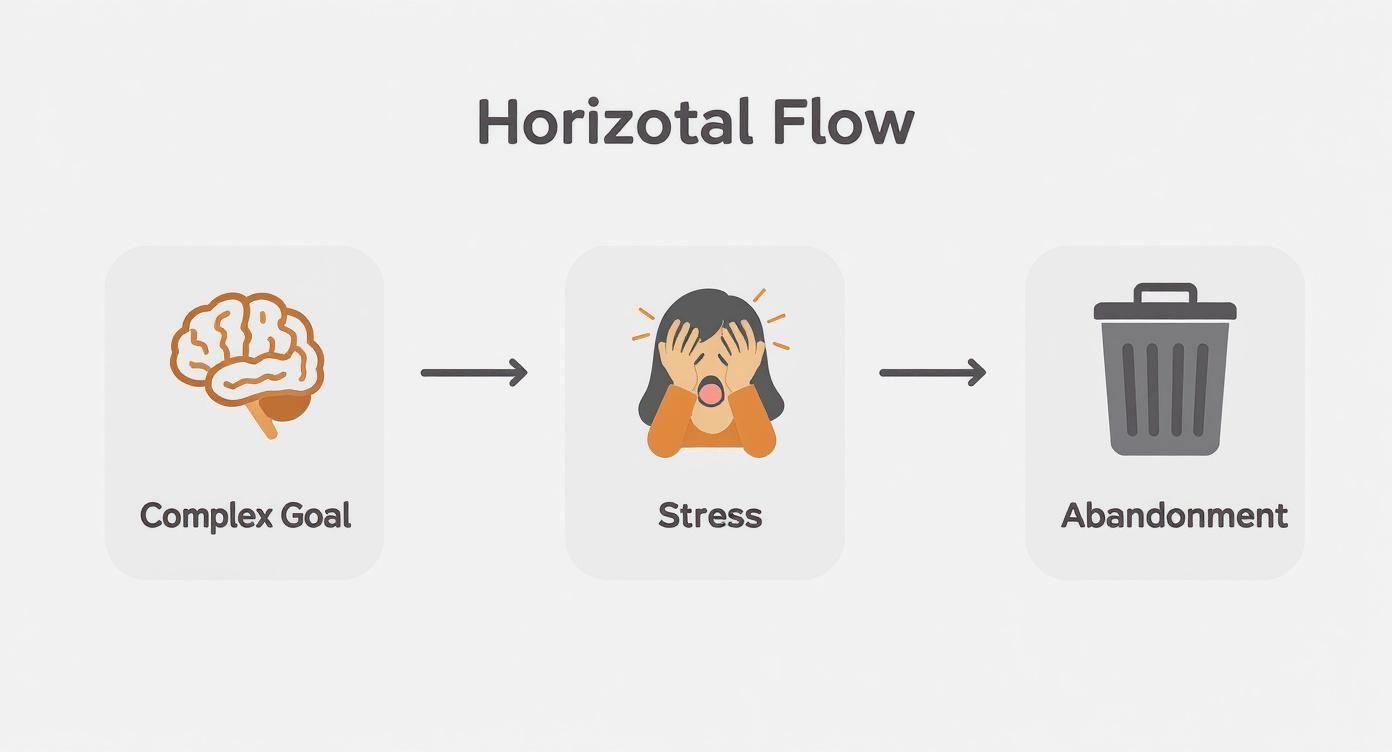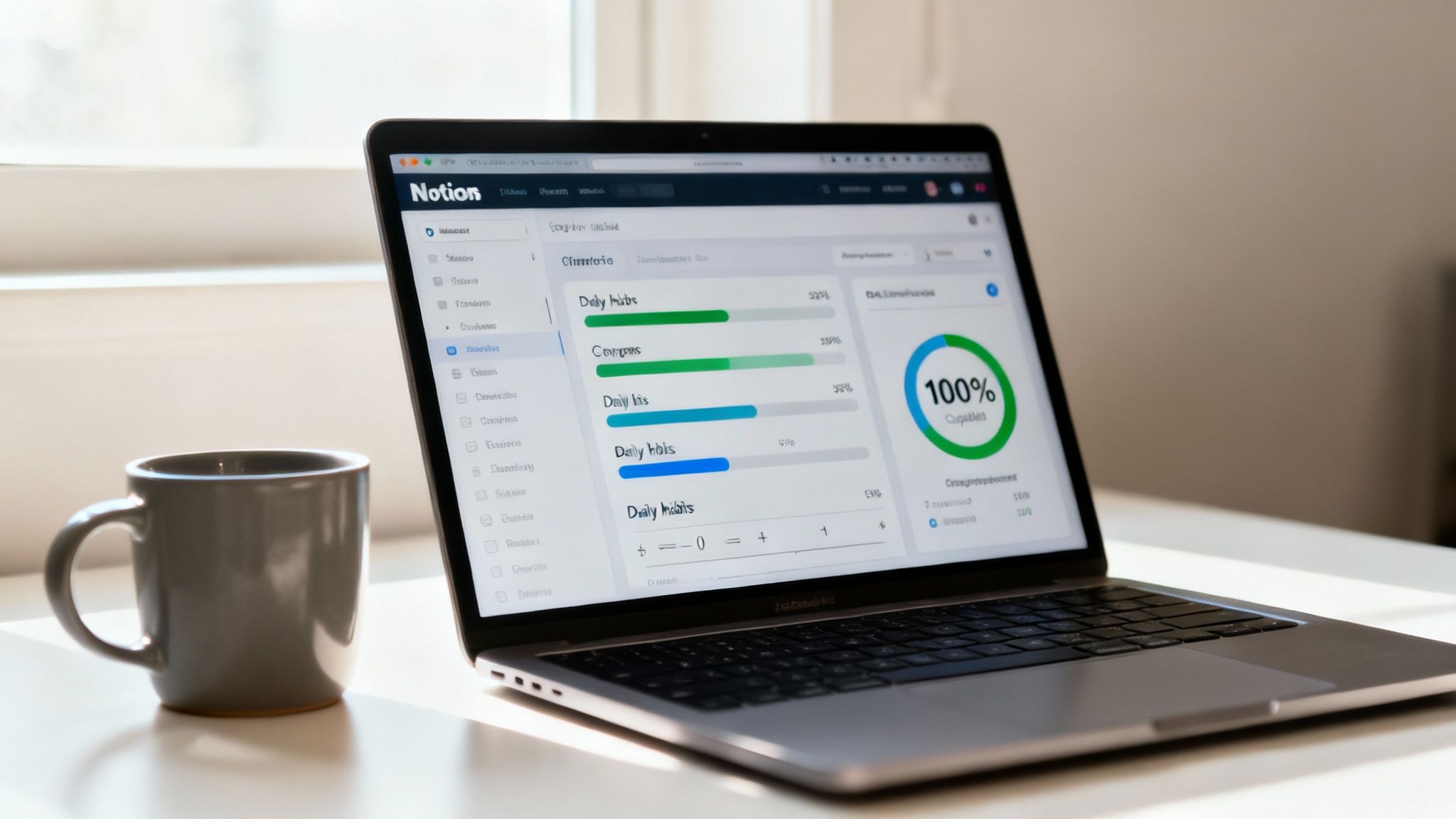A good habits tracker in Notion should feel like it's working for you, not against you. I really think it needs to be simple, mostly automated, and built around the routines you actually have. The goal isn't some crazy complex, aesthetic dashboard that's a total pain to update—it's a functional tool. Something that removes friction and makes being consistent almost second nature.
This guide will walk you through exactly how to build a tracker you'll actually stick with. I promise.
Why Most Notion Habit Trackers Fail (and how to avoid it)
Let's be honest, the idea of a perfect Notion habit tracker is incredibly appealing. But then you stare at that blank canvas, and it just feels… overwhelming. I've definitely been there. It’s like, where do you even start?
You see these beautiful, intricate dashboards online and think, 'Mine will never look like that.' The truth is, you don't need all the complicated features, especially not at the start. So many trackers fail because they become a chore. It's just too much work.
If updating your tracker takes more effort than doing the habit itself, something is seriously wrong.
The Complexity Trap
The biggest mistake I see, and one I made myself, is over-engineering the system from day one. You start adding formulas for things you don't need, creating a dozen different views… and suddenly you're spending more time organising the tracker than, you know, tracking habits.
The real goal is a system that works for you—one that isn't a pain to update every single day. We're focusing on creating a practical tool that supports consistency, not just an aesthetic masterpiece to show off. A solid, simple setup can make all the difference. It really can.
This isn't just a local trend either; it's happening everywhere. In Australia, for instance, the use of digital habit trackers has been rising steadily, especially among young professionals and uni students. A 2023 survey found that about 38% of Australians aged 18-35 use digital tools for habit tracking, with Notion being a top choice because of how flexible it is.
It seems that when users can integrate multiple habits in one place—like exercise, reading, and hydration—their consistency improves. It makes sense, right? A single source of truth is always easier to manage. You can see more insights about this trend and other productivity stats over on our YouTube channel, @aussieaffiliatetwins.
Why Notion Is a Game-Changer for Habit Tracking
So why bother with Notion if it can be so complex? Because that same flexibility is its greatest strength. Unlike a rigid, off-the-shelf app, Notion’s customisability is what prevents your tracker from being abandoned after a week. Or at least, that's the theory.
Here’s a quick look at why it’s the ideal platform for this.
| Notion Feature | How It Helps Your Tracker | Compared to a Standard App |
|---|---|---|
| Total Customisation | Build exactly what you need. Track weekly habits instead of daily? Easy. Add a journal entry to a specific day? No problem. | You're stuck with the developer's pre-set habits and layouts. So rigid. |
| Powerful Automation | Use buttons and templates to automatically create new daily entries, removing the friction of manual setup. | Automation is either non-existent or very limited. It’s all manual. |
| All-in-One Workspace | Your habits live right next to your projects, notes, and goals. This integration means you're more likely to actually see and use it. | It's a separate app, creating another digital silo. Out of sight, out of mind. |
It’s this combination of features that really sets Notion apart. You’re not just downloading another app; you’re building a tool that fits perfectly into your existing workflow.
We'll be diving deep into setting up the databases and formulas in the next sections. If you want to get a head start, you can grab our free guide below. It has the full setup ready to go.
Right, let's get into the bones of this thing. This is where we build the engine of your habits tracker notion—the main database. I promise it’s not nearly as intimidating as it sounds.
Think of a database as just a smart, super-powered spreadsheet. It’s basically a table where all your daily habit entries are going to live. My first attempt at this was a complete mess because I didn’t really think through the properties – which are just the columns of your table – and ended up with something clunky and unusable. Let's avoid that headache together.
We're going to create a new, clean database from the ground up. The easiest way to do this is by typing /table on a blank Notion page and selecting "Table view." Then, just choose "+ New database." Easy.
Setting Up The Essential Properties
Now for the part that really matters: setting up the columns (or properties, in Notion-speak). Getting this foundation right makes everything that comes next so much easier and more powerful. Trust me on this.
We’ll need just a few key properties to get this working smoothly:
- Name: This is the primary property that every Notion database has. I like to get fancy and use a formula here to automatically name each entry with the day and date (like "Monday, 15 July"), but for now, you can just type it in manually. We can get to the cool stuff later.
- Date: This one's a no-brainer. You'll want to create a property and set its type to 'Date'. This lets you assign a calendar date to each entry, which is absolutely crucial for creating those cool weekly and monthly views later on.
- Checkboxes for Each Habit: Here's the core of the tracker. For every single habit you want to track—like 'Read', 'Exercise', or 'Hydrate'—you'll create a new property and select the 'Checkbox' type. A word of advice: don't go overboard here. Start small with maybe 3-5 habits you genuinely want to build. Any more and it just gets overwhelming.
If you're new to the platform, setting up databases can feel a little clunky at first. If you get stuck, our complete guide on how to use Notion breaks down all the basics in a lot more detail.
This simple flow really visualises a common pitfall I see all the time: starting with overly complex goals. It just leads to feeling overwhelmed and eventually ditching the tracker altogether. Keeping your initial database simple, with just a handful of checkboxes, is probably the single best way to avoid this cycle.
Once you have your properties set up, it’s time to add your first entry. Just click that big blue 'New' button, fill in today's date, and start checking off any habits you've already crushed.
We're aiming for something clean and functional, ready for the next step where we start making it look good. I've found that getting this foundational database set up correctly is honestly about 80% of the battle. Nail this, and the rest is just making it pretty.
Using Formulas to Visualise Your Progress
Alright, this is where your simple database starts to feel like a dynamic, intelligent system. We're going to use Notion formulas to automatically calculate and display your progress. This is what really elevates a good habits tracker notion from a static checklist to an interactive dashboard.
Instead of just a boring list of ticked boxes, you'll see a dynamic progress bar fill up and a percentage score for each day. Honestly, it's incredibly motivating. I remember the first time I set this up; seeing that visual feedback gave me a little dopamine hit that made me want to keep going. It was a small thing, but it worked.
Automating Your Daily Score
First up, let's create a property that gives you a numerical score. You'll just add a new property to your database and select the 'Formula' type. Don't worry, you don't need to be a maths whiz for this. Seriously.
I'll provide the exact formula code to copy and paste. The logic is simple: it counts how many checkboxes are ticked, divides that by the total number of habits you’re tracking, and spits out a percentage. Seeing that 100% on a good day provides a huge psychological boost, I think.
This screenshot shows the Notion formula editor, which is where you'll be pasting the code to get these automated calculations running.
It might look a bit technical, but once you click 'Done', it just works its magic in the background. That's the beauty of it. You set it and forget it.
Adding a Progress Bar
Now for the fun part. We can take that same percentage and turn it into a visual progress bar.
You'll create another formula property, but this time, the formula will generate a series of filled and empty squares based on the percentage from your 'Daily Score' property. It's a clever little hack, and it works perfectly. It's one of my favourite little Notion tricks.
This automation is what truly sets a Notion tracker apart. It’s not just a log of what you did; it's an interactive system providing immediate feedback, which is so important for sticking with new habits.
This visual element is surprisingly powerful. At a glance, you can see how consistent you've been, making it much easier to spot patterns or days where you might have struggled.
If you find this part a little tricky, don't stress. Our free guide has a whole section on advanced formulas you can explore later, with the exact code ready to copy and paste.
FAQ Section
How do I edit the formula if I add a new habit?
You’ll need to slightly tweak the formula to account for the new checkbox property. It's usually just a matter of adding the new property name to the list and updating the total number of habits you're dividing by. It's a bit of a pain, but you get used to it.
Can the progress bar have different colours?
Unfortunately, Notion's native formulas don't support colour customisation for the progress bar text characters. The bar will be your workspace's default text colour, so no fancy rainbows, sorry.
What happens if a formula shows an error?
This usually means there's a typo, like a misplaced comma or a property name that doesn't exactly match. Double-check that the property names inside your formula (e.g., prop("Read")) are spelled and capitalised exactly as they are in your database. It gets me every time.
CTA Section (Soft)
Grab the free guide below if you want the full setup with all the formulas included. Or join our newsletter — we share a new tool or trick like this every single week.
Turning Your Data Into Something Useful with Views
Alright, so we've built the database and plugged in some pretty clever formulas. But let's be honest, right now it's probably just a massive, scrolling table of data. Staring at that every day isn't exactly motivating, is it? It kind of gives me a headache.
This is where Notion's 'Views' completely change the game for your habit tracker.
Views let you look at the exact same data in different, more practical ways. The whole point is to get the right information in front of you at the right time. We need one view for your quick daily check-in and another for your weekly reflection. It’s all about turning that raw data into something you can actually use to spot patterns. It’s a subtle but crucial shift.
The Focused 'Today' View
First up, let's create a view that makes your daily check-in as quick and painless as possible. I call this the 'Today' view, and it’s designed to show you only the current day's entry. No more scrolling through past weeks just to tick a box. Thank goodness.
Setting this up is dead simple. You'll create a new view for your database and add a filter. The logic is just: 'Date' is 'Today'. That's it. This one little tweak makes the tracker so much more approachable. I actually have this exact view embedded on my main Notion dashboard so it's the first thing I see when I start my day.
The 'Weekly Review' Gallery
Next, we'll build a 'Weekly View'. This one is perfect for spotting trends at a glance. I personally like using a Gallery or Board layout here. It lets you see your progress bars for the whole week lined up next to each other, making it painfully obvious where you’re crushing it and where you might be slipping.
It's actually how I realised I almost always skipped my workout on Wednesdays. Seeing that pattern laid out so visually was the kick I needed to rejig my schedule. Without that view, I don't think I would have ever noticed.
This process of turning raw checkmarks into meaningful insights is the entire point. A tracker should give you feedback, not just store data.
The positive impact of this is well-documented. A 2024 Australian study found that 65% of users with Notion-based trackers reported reduced stress, thanks to better organisation and seeing their progress visually. The study also noted an average 56% adherence rate to daily habits for Notion users, which is a big jump from the 39% seen with old-school methods. These small visual wins really do add up. You can discover more insights about digital habit tracking on Notion's official site.
If you're keen on a pre-built setup that already has these weekly and daily views baked in, you might want to check out our free Notion habit tracker template. It has all this configured for you.
FAQ Section
How do I set up a weekly view?
Create a new view (a Gallery works great) and add a filter where the 'Date' is 'This week'. Then, pop into the view's properties settings and make sure your progress bar and daily score are visible on the gallery cards. Takes about two minutes.
Can I create a monthly calendar view?
Yep, absolutely. Just add a new view and select the 'Calendar' layout. Notion automatically places your daily entries on the calendar based on the 'Date' property. It’s perfect for a high-level overview, I think.
My 'Today' view is empty, what did I do wrong?
This usually just means you haven't created an entry for today yet. The moment you add a new row and set its date to the current day, it will pop up in your filtered view. It’s a common thing to forget.
CTA Section (Soft)
Grab the free guide below if you want the full setup. Or join our newsletter — we share a new tool every week.
Making Your Tracker Effortless with a Little Automation
Okay, let's talk about making this system something you’ll actually use. A great habit tracker shouldn’t feel like another chore on your to-do list. That's the whole point of this.
Sure, manually creating a new entry every single day is a small task. But that little bit of friction adds up. Eventually, you’ll have a busy morning, forget to do it, and just like that, the chain is broken. It happens.
We can solve this for good with two of my favourite Notion features: Database Templates and Buttons.
The Magic of Database Templates
First up, we're going to create a 'New Day' template directly inside your habits database. This isn't some separate page floating around your workspace; it's a pre-configured entry you can summon with a single click.
Inside this template, we can pre-populate anything we need—maybe add a nice icon or even a short journal prompt to get you started.
It's a small detail, but it standardises your entries and saves you those few precious seconds every morning. I think a lot of people overlook this feature, but it’s the foundation for any good automation in Notion. It’s one of those things that seems minor but really isn’t.
Your One-Click 'Add Today' Button
Now for the real magic. We're going to add a 'Button' block to your main dashboard—the page you look at every day. We’ll configure this button to do one simple thing: add a new entry to your habits database using that 'New Day' template we just made.
You can label it something simple and obvious like 'Log Today'. One click, and it instantly generates a new, perfectly formatted entry with the current date already filled in. No more navigating to the database, no more clicking 'New', no more manual setup. It's just… done.
This simple automation removes almost all the work. The easier a habit is—and that includes the habit of tracking—the more likely you are to actually do it.
Trust me, automating this tiny step makes a world of difference. Our weekly newsletter recently covered small automations that have a huge impact, and this is a classic example. The community around these simple hacks is massive, especially here in Australia. Data from late last year shows that over 12,000 Notion habit tracker templates have been downloaded by Aussie users alone, showing just how much people want these customisable tools. You can read the full research about the Notion productivity market.
FAQ Section
Where do I create the button?
You can create it on any Notion page by typing /button. I’d recommend putting it right on your main dashboard, somewhere you’ll see it every single day. Make it obvious.
Can the button automatically set today's date?
Yes, that's the best part! When you configure the button's action, you can tell it to fill the 'Date' property with 'Today'. This ensures it always logs for the current day without you having to touch a thing. It's fantastic.
What else can database templates do?
So much! You could have different templates for a 'Work Day' versus a 'Weekend' with different pre-filled habits or journal prompts. We actually show how to do this in one of the videos over on our YouTube channel, @aussieaffiliatetwins. It’s worth checking out if you want to get a bit more advanced.
CTA Section (Soft)
Grab the free guide below if you want the full setup. Or join our newsletter — we share a new tool every week.
Designing Your Personal Habit Dashboard
Right, we've built all the individual bits and pieces; now it's time to put them together. A great habits tracker notion is useless if it's buried deep inside your workspace. You need to bring it front and centre, otherwise, you'll just forget about it. I’ve made that mistake more times than I can count. Honestly, it’s a rookie error.
This part is all about making your tracker visible and stupidly easy to use. The trick is to create a "linked view" of your database and plop it right onto your main Notion homepage or dashboard.
Bringing Your Views to the Forefront
Remember that focused 'Today' view we set up earlier? We're going to embed that right on your main page. This way, your daily habits are literally the first thing you see when you open Notion. No clicks, no searching. It’s just there.
Below that, I like to add the 'Weekly' view. It’s perfect for a quick progress check without having to navigate away to the full database.
The old saying "out of sight, out of mind" is brutally true for habits. A well-designed dashboard removes the friction of even having to think about where your tracker is. It just becomes part of your daily digital environment.
Honestly, this might be the single most important step for long-term success with your tracker. Making it visible makes it real. It just does.
Quick FAQ
How do I create a linked view?
Easy. Go to your main dashboard page, type /linked view of database, and then search for the name of your habit tracker database. From there, you can select which view you want to display, like your 'Today' view.
Can I put multiple views on one page?
Absolutely. You can stack them vertically or even create columns to place them side-by-side for a more compact dashboard. I usually have my daily view on the left and the weekly gallery on the right. Works pretty well for me.
Will editing the linked view change my original database?
Yep, it's all the same data. Checking off a habit in the linked view on your dashboard instantly updates the master database, and vice versa. Think of it as just a different window into the same information.
CTA Section (Soft)
Grab the free guide below if you want the full setup. Or join our newsletter — we share a new tool every week.
Common Habit Tracker Questions (The Stuff Everyone Asks)
Look, I get it. Building your first habit tracker in Notion is exciting, but it's also where a bunch of little "what if" questions pop up. I've personally run into every single one of these issues at some point, so let's clear them up.
Can I Track Habits That Are Not Daily?
Absolutely. This is a super common one. A simple way to handle this is to add a 'Select' property to your database and call it something like 'Frequency'. You can then add options like 'Daily', 'Weekly', 'Fortnightly', or whatever works for you.
From there, you can create separate filtered views to stay organised. For example, you could set up a view named 'This Week's Habits' that only shows items you've tagged as 'Weekly', serving as a simple reminder to tick them off anytime during that week.
My Notion Tracker Is Getting Slow. How Do I Fix It?
This happens to everyone eventually. As your database grows with hundreds (or thousands) of entries, it can get sluggish. It's so annoying when it does. The best solution I've found is to archive your old entries. It sounds more complicated than it is.
Here’s how I do it:
- Create a new 'Checkbox' property and name it 'Archive'.
- Filter your database to show entries older than, say, last month where the 'Archive' box is unchecked.
- Select all of those old entries and just tick the archive box.
- Finally, update all your main views to add one last filter: 'Archive' is unchecked. This hides all the old stuff and keeps your active tracker lightning fast.
How Can I Add Notes or Journal Entries to a Day?
This is honestly one of Notion's best features and why it's so much better than a standard habit app. Every single entry in a database is its own full page.
Just click 'Open' on any daily entry, and you can write notes directly inside. You can reflect on why you missed a habit, celebrate a win, or even drop in a full journaling template. It adds this powerful reflective layer that most dedicated habit apps just can't offer. It makes the whole process feel a lot more meaningful, I think.
Grab the free guide below if you want the full setup with all these tricks included. Or you can join our newsletter—we share a new tool or Notion tip every week.